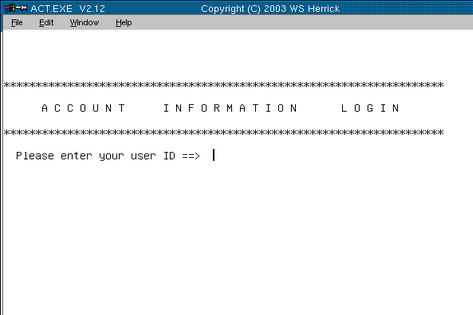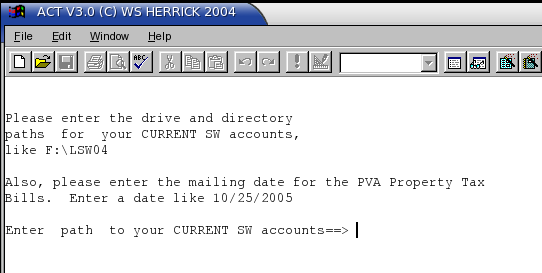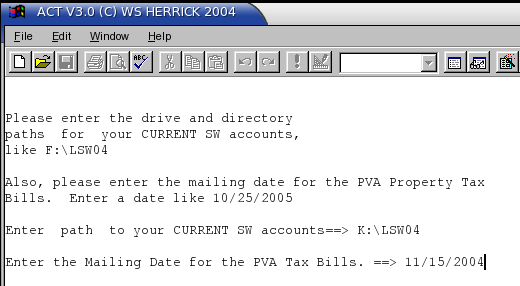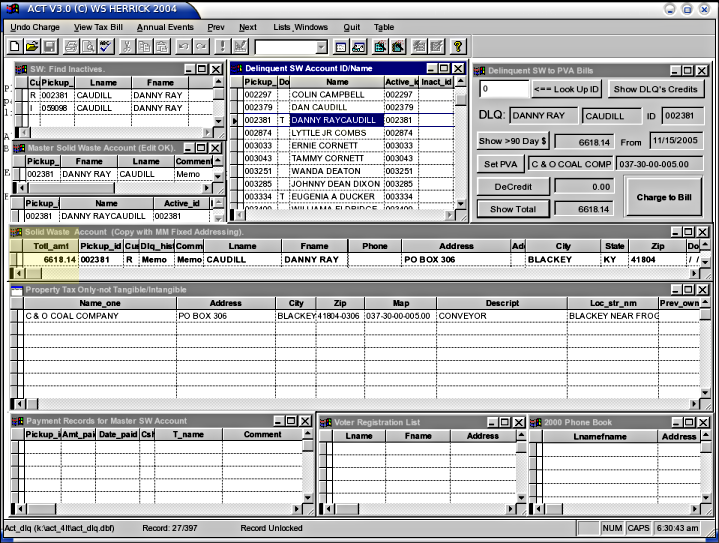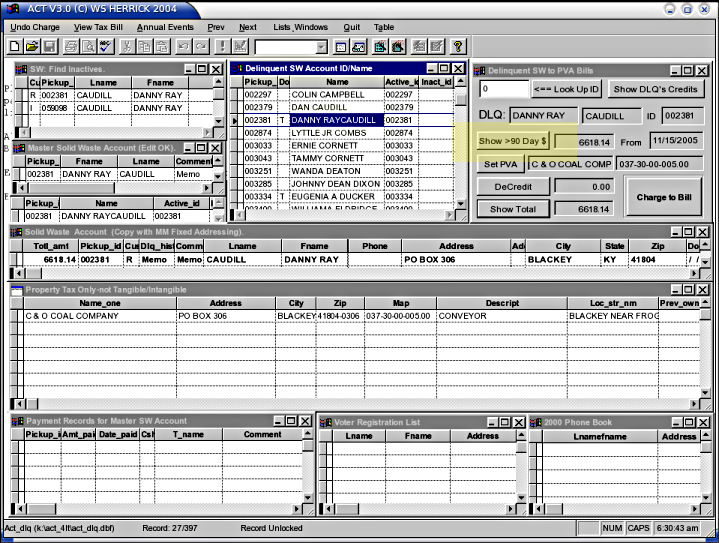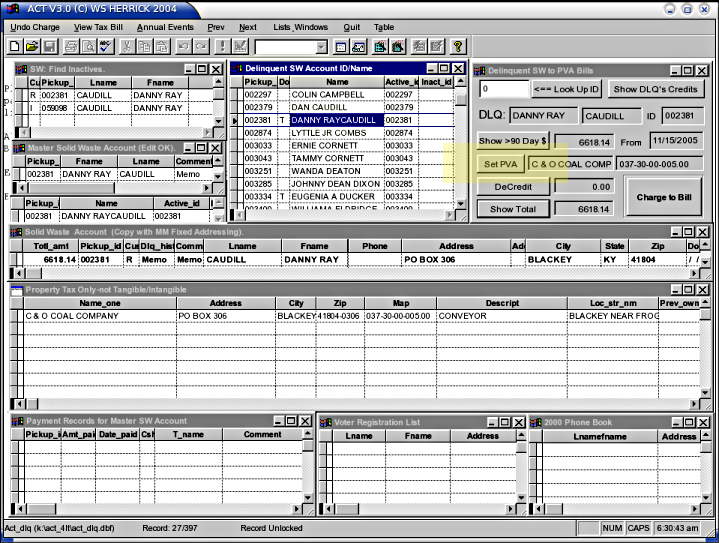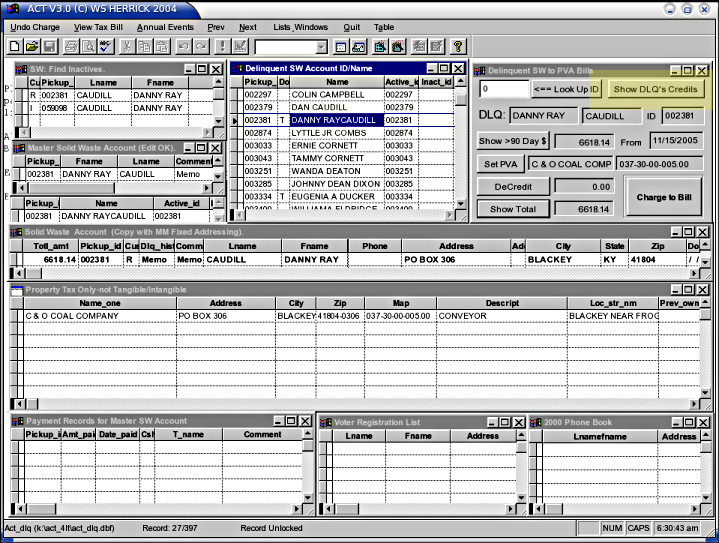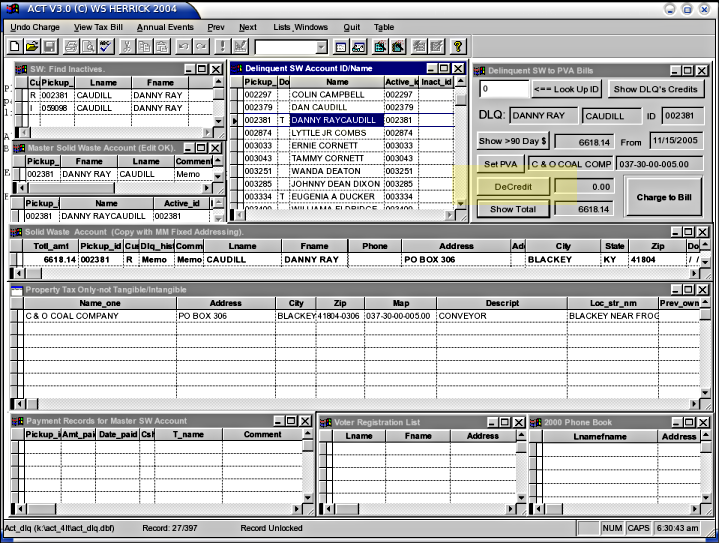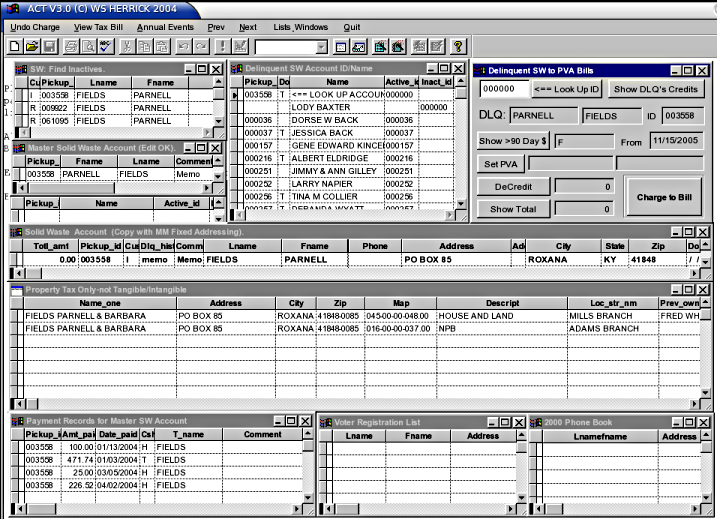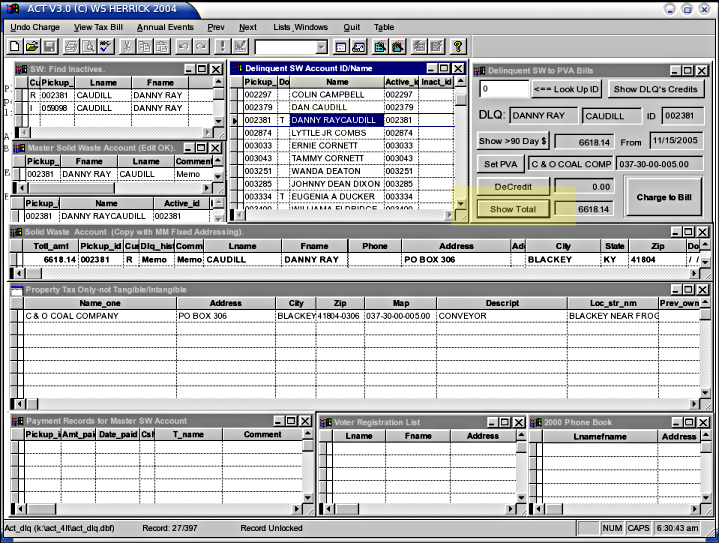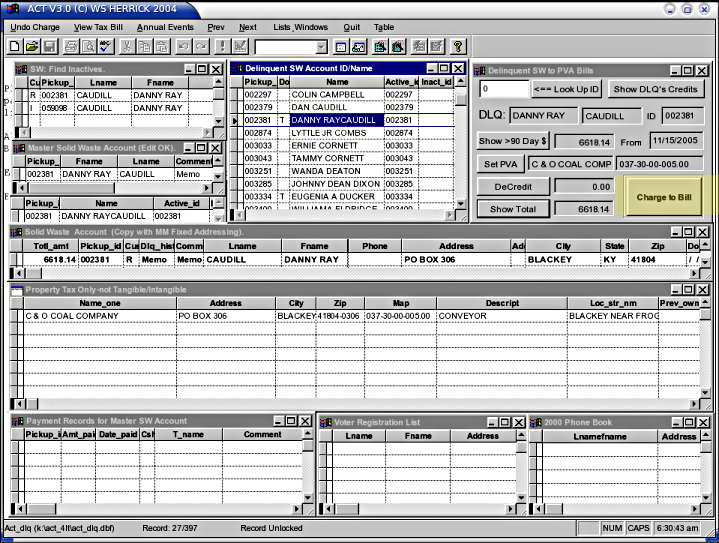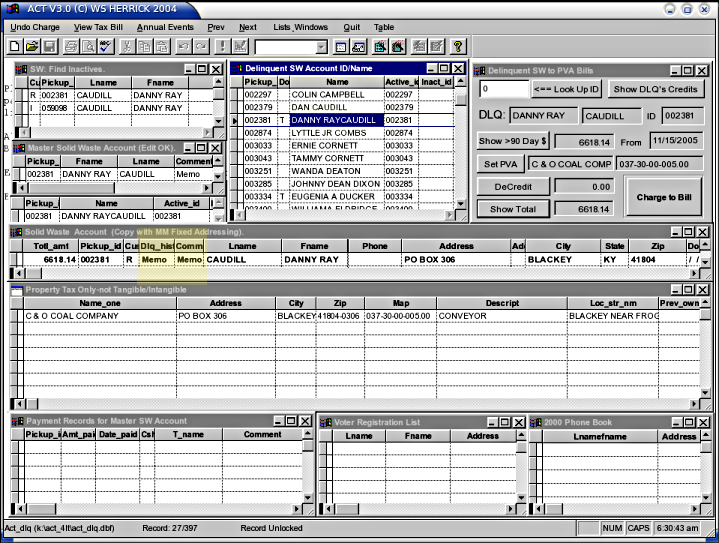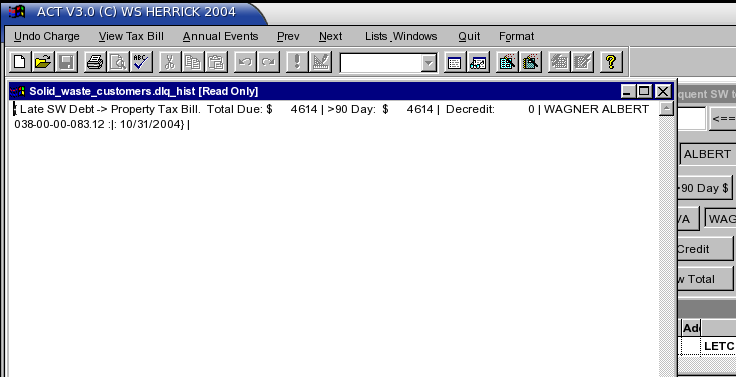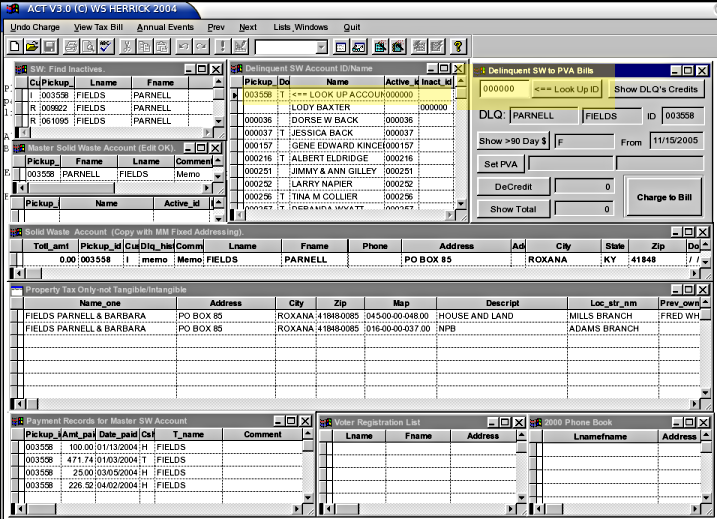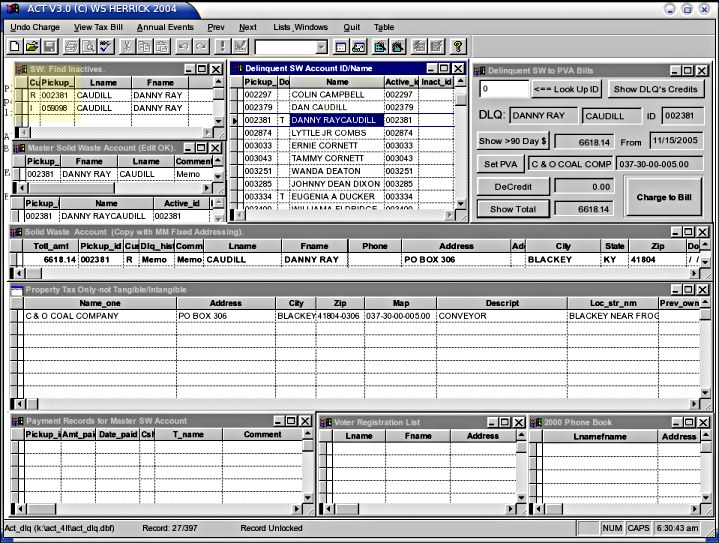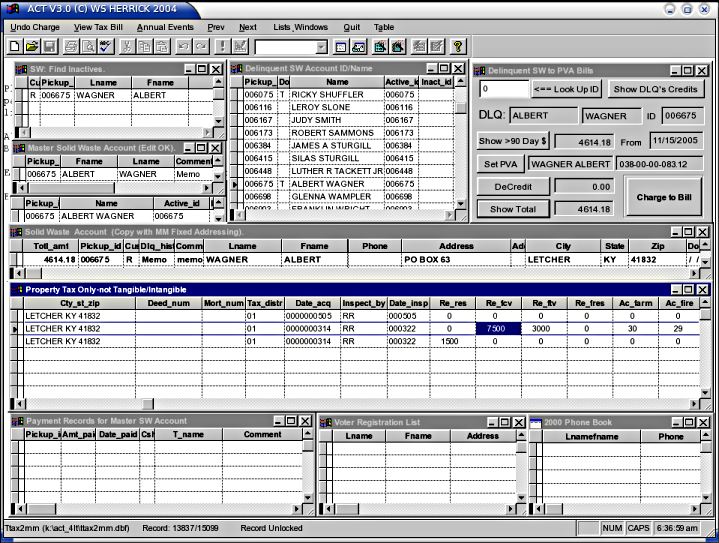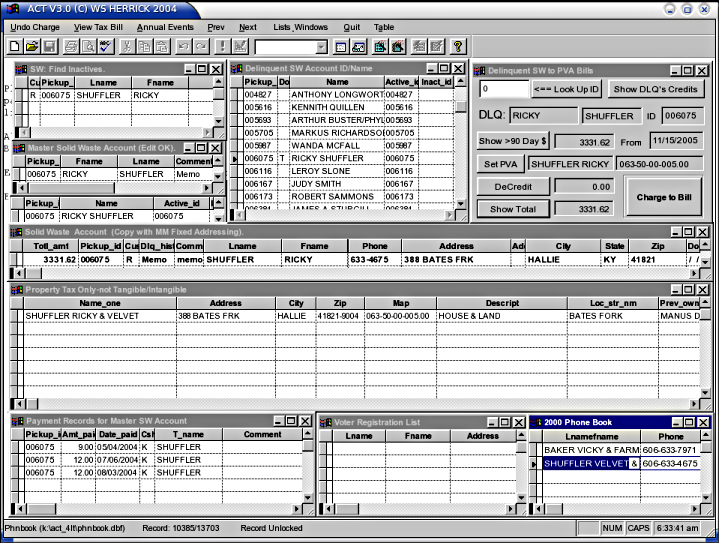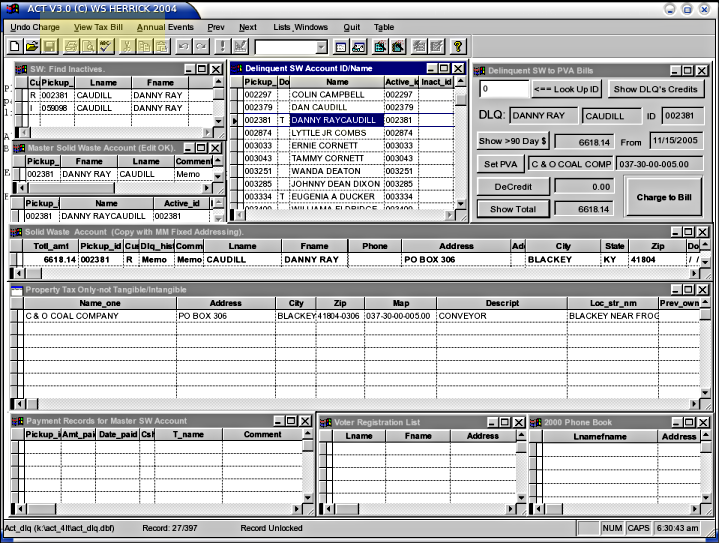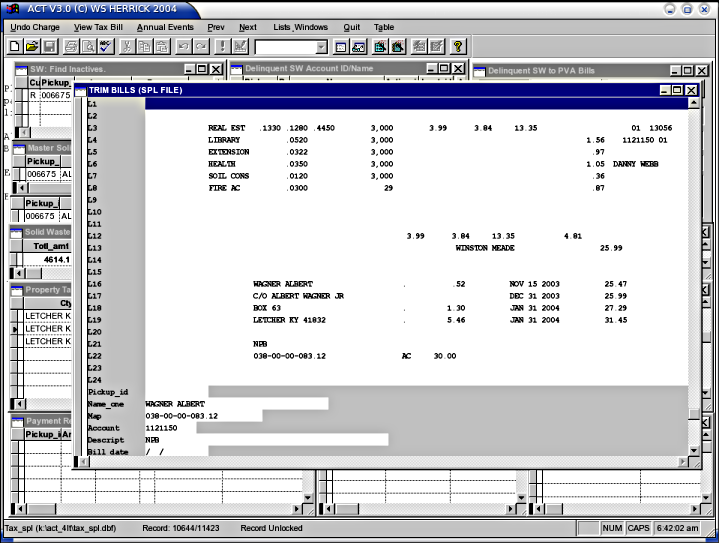HOWTO Use the Delinquent Program DLQ
DLQ integrates dozens of files and millions of datum to facilitate
putting delinquent debt onto Property tax bills. These bills then
become the basis under KRS 109 to aggressively pursue the outstanding
debt.
Each year delinquent debt accumulates for some customers.
Customers are dunned by written notice and newspaper ads. Some
65-90 days before the designated PVA Property Tax billing date (the day
the tax bills are due to be mailed), Notice of Intent (NOI) letters are
sent to the delinquent customers, and in the case that they are
renters, CC'd to the property owners. Only those who have been
notified 60 days in advance per KRS 109 can be attached to the PVA
bill.
This program permits the user to eyeball all the pertinant data, quicky
locate the correct PVA record, and compute the outstanding debt
(including recapture of past Amnesty credits). The debt is then
assigned to a PVA account and printed on the tax bill. As well,
the act must be preserved for audit, reporting and tracking. The
results of this program are used to drive the billing when the PVA
bills are run.
The Delinquent screen is very busy and crowded. Please follow this
tutorial carefully to learn to recognize the data presented and how to
properly sequence your lookup to best locate, calculate and assign the
outstanding debt. You will want a pencil and paper to jot down ID
#s, and perhaps a printout of the delinquent customers to annotate, as
you will discover bad data as you proceed, often in the imported data
sets that can only be repaired by other offices.
The rules for choosing debt and determining "good faith efforts to pay"
are complicated and set by management, but broadly: delinquent
debtors have met a threshold dollar debt, ignored billing and NOI's,
possibly reneged on their Amnesty contract if they have one, and may or
may not be making a good faith effort to pay. Further, there
must be a locatable property tax bill for the debt. All
these must be satisfied to properly attach a Solid Waste Debt to a PVA
bill.
It's important to note that the same debt will appear on the next Solid
Waste Bill run too. Paying the debt, however one is
notified,
settles all bills for that debt, so paying the Tax Billed Amount OR
the regular Solid Waste bill will satisfy the debt. Partial
payments
pay oldest debt first. Consider the case where a thousand
dollar debt
is placed on the Tax Bill, and the client is not paying their monthly
regular debt: if the client pays $1000, they have satisfied their
KRS
109 leinable debt, and are relieved of that legal redress. Had
they
paid less than $1000, they are still available to KRS 109
redress.
Locating renters, landowners and their mailing addresses is an ongoing
process. Additional tools and data sets are in the works to
better locate rentee/renters, and these can be applied throught the
calendar year. This document is limited to the 90 day
period before the PVA Mailing date.
Annual Maintenance
NB: all of the data presented by DLQ needs to be kept
current. Make a new working directory once each year after the PVA Mailing Date,
and set the desktop icons to reflect the new year. Near
year's end, each year, the FINAL copy of the PVA's "COMPLETE TRIM
O_TAX___.DAT" file, typically located in the "/TRIM/O/" directory, must
be copied to the working directory. This file will not be
available until the PVA has gotten state certfication, sometime after
August, usually. See the HOWTO
Act_Training_TRIM.html for more information. As well,
recent voter lists and phone books can be imported. One last essential component required
each year is the PVA's "TRIM bill print run spool file", made by the
TRIM program's bill run under Windows, typically something like: C:\WINNT\SYSTEM32\PRINTERS\SPOOL\00001.SPL
where the 00001 may be any #. Locate the spool file by time and
date-they should match the TRIM print run. You may have one more
layer of directories between PRINTERS and SPOOL, depending on your
installation. Copy the *.SPL file to the working directory.
First Time Setup: any new installation may require the browse windows
to be sized and placed.
To Begin: LOGIN
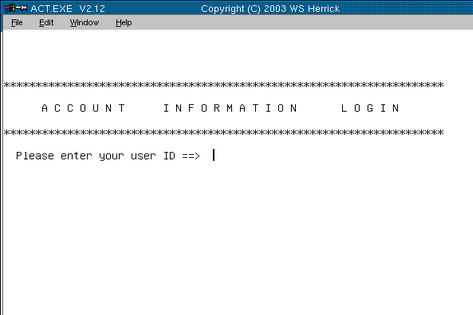
Locate Current SW Accounts
The DLQ program needs to locate your current (this year's) Solid Waste
Accounts, typically in a directory either named something like LSW05 or ACT_LEE. You can inspect the
properties of the icon you use to launch the ACT program to locate this
directory. Enter it in the form: F:\LSW04
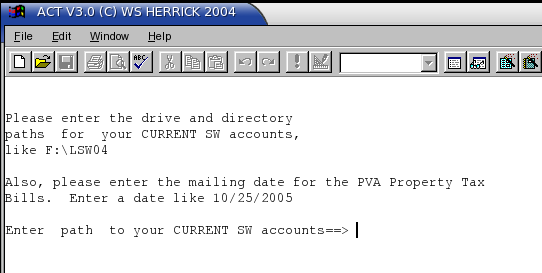
PVA Mailing Date
Enter the planned PVA billing date-this is the date the PVA will
mail/postmark the bill, typically October 15. This date is Very Important to the debt logic.
60 days prior is the NOI cutoff-all NOI's must be mailed before
this date. It also defines the 90 days past due date. All
debts YOUNGER than 90 days are excluded from the debt put on the PVA
bill.
In the event that the PVA changes the mailing date, all the
calculations based on the original due date should be recomputed.
This means going back through ALL the Delinquent records, unless you
decide to not pursue the new debt that ages past 90 days (because of
the new PVA mailing date). If you forgo the recently aged debt,
no recalculations are required.
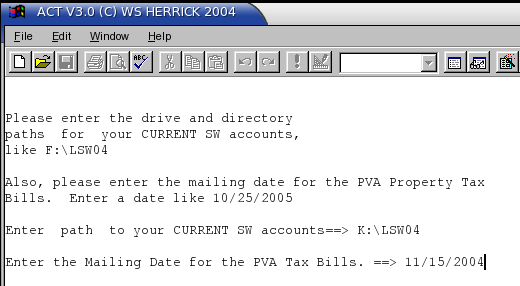
The Main Screen
A busy place. There are 9 "browse" windows visible, 2 not shown,
the form Delinquent SW to PVA Bills
near the top right corner, and a top menu bar.
The Browse Windows are all tied to the top center one, titled Delinquent SW Account ID/NAME, and
as you scroll through this list all others follow. The delinquent
accounts are presented in account order. This list is the
heart of the effort, and in it you reconcile all the debts, dates, and
accounts. Brevity and screen space hide a lot of that information
from you, but in fact all the "tagging", calculations and decisions are
recorded in the ACT_DLQ.DBF
presented in the Delinquent SW
Account ID/NAME window. This file drives the debt onto the
tax bill.
The most important field on the screen is in yellow, below.
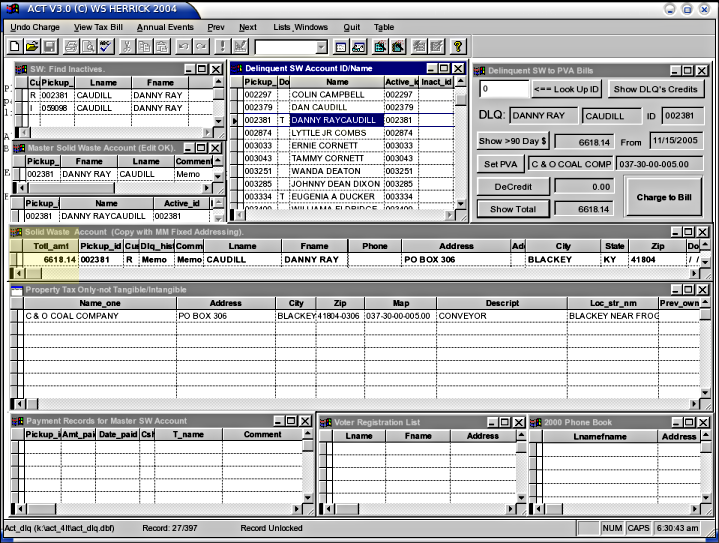
This is the total current debt reported in the MM Corrected copy of the
Master Solid Waste
Customer file, ACT_CUST.DBF.
In the above screenshot, the Delinquent
SW Account ID/NAME list is highlighted in blue, and account
002381 has been tagged by clicking on the name DANNY RAY CAUDILL.
Note that this record shows a commercial property and a residential
pickup with a common mailing address.
The form (top right) is detailed below. It is introduced first to
lay out the basic process. The windows will be decribed next.
The Delinquent SW to PVA Bill Form
Is also busy, with 7 buttons and 10 data fields. The form's
buttons
lay out the sequence used to process the current delinquent
account.
The form and it's fields need manual refreshing: data is not
updated
until you click on a button. Most fields need their adjacent
button
pushed to show and/or set the field value. Push them in the
sequence
you discover and tag data in the browse windows. By tagging, I
mean to
mouse click on the precise record line in the list. When tagged, a
small black triangle should appear at the left of the record row.
It's
best to tag the source record then promptly click the
button. More
than 5 seconds is too long, as the windows will refresh their data
connnections, and your tag may slip. Again, make a practice of
clicking & tagging the window record, then click the form button.
The Form Buttons are listed below, in the basic sequence you'll use
them.
Show >90 Day $
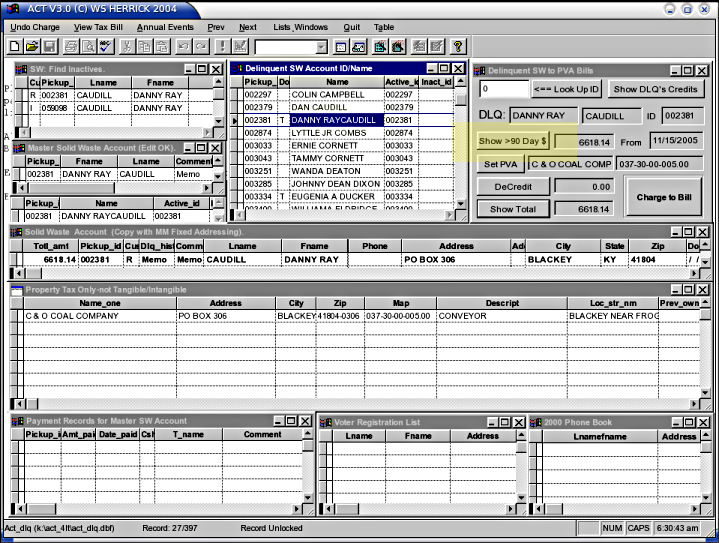
Once you've scrolled to the delinquent record you want to check out,
click this button. it does the math on debt aging and puts
the result
in the field to the right of the button.
Set PVA
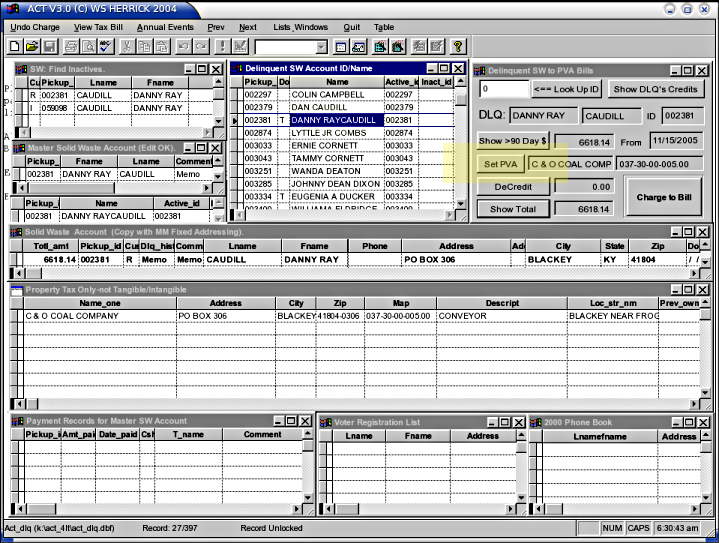
Look at the Property Tax window & find the best of the good records
and tag it. Now click the Set PVA button to tie the debt to this
PVA
account. Several PVA fields are then copied to the ACT_DLQ.DBF record, like the map
number, name, account and description.
Show DLQ's Credits
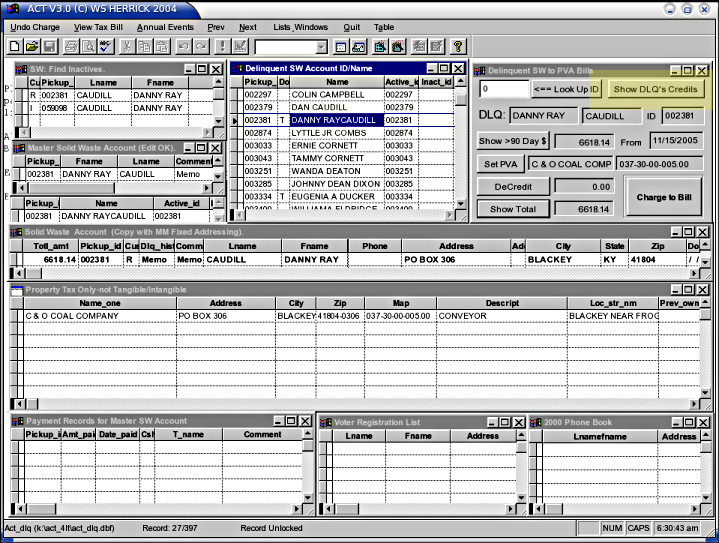
This assembles and sorts ancestral ACT_PAY.DBF
credit (T type) records by dollar amount. Amnesty credits for the
current account are presented in dollar order. If present, tag
the
amnesty credit and close the browse window.
DeCredit
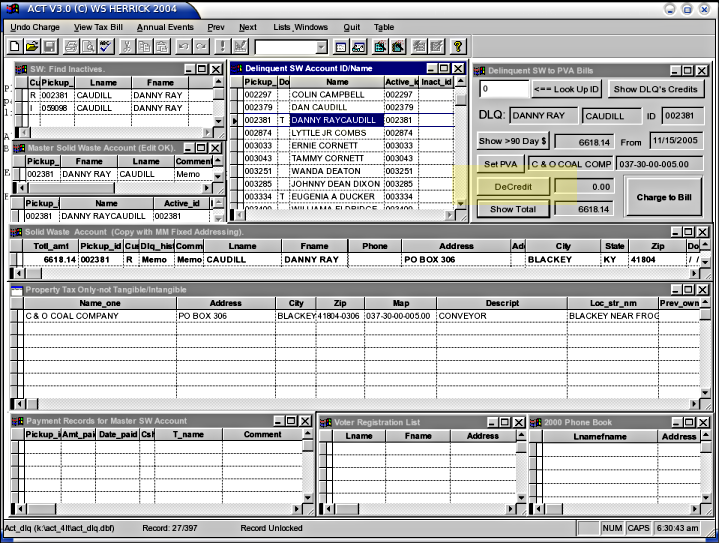
Inspect this years payments and determine if the client's good faith
efforts earn a defferal of the amnesty recapture.
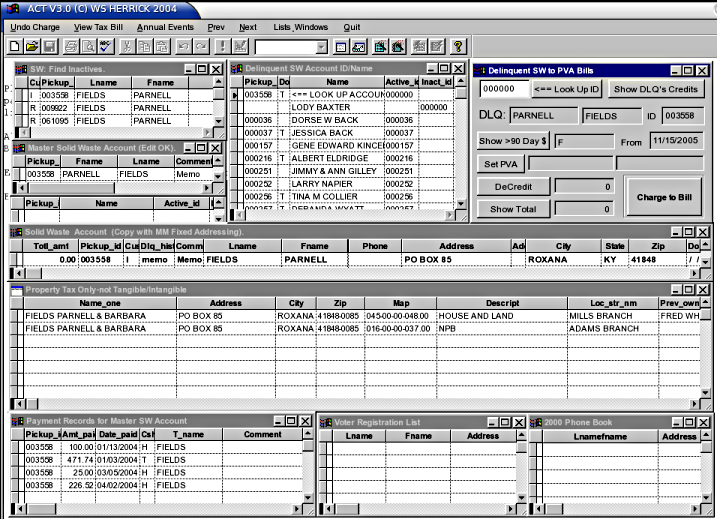
If they get warrent
good faith, do not click DeCredit. If they have an Amnesty Credit
tagged and do not warrent relief, click DeCredit, and the amount
credited will be attached to the total debt.
Show Total
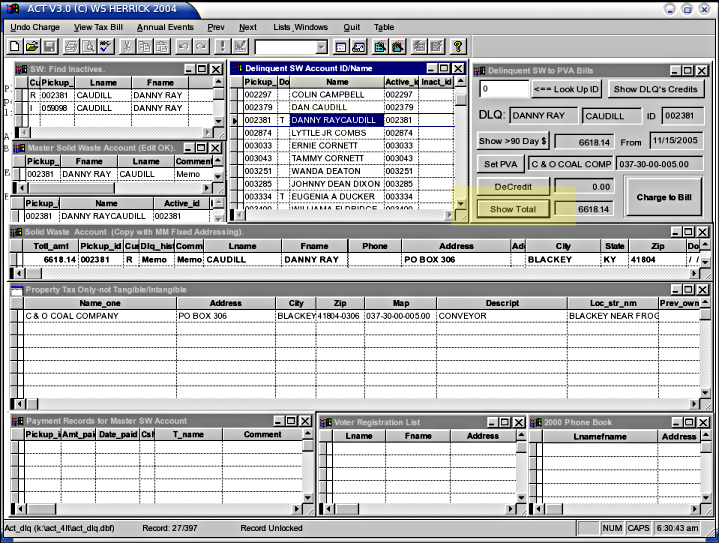
Click this anytime to run the calculations and present a grand total
debt. Click this before Charge to Bill.
Charge to Bill
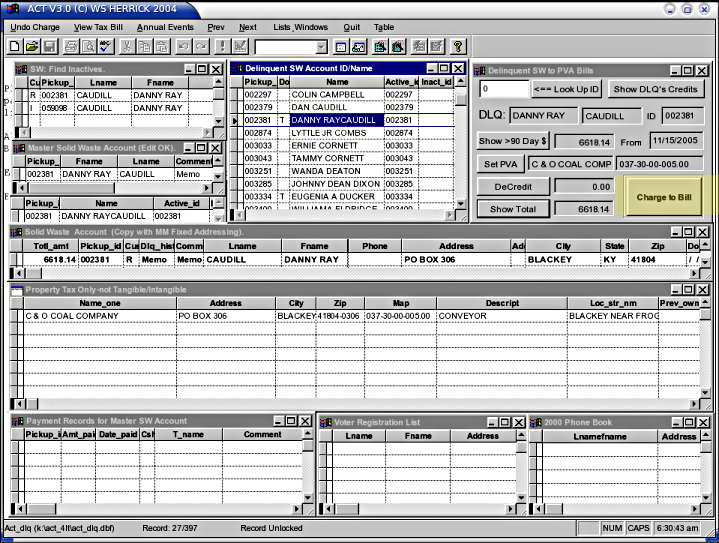
This is the commit step that writes the displayed values to the data
files. You can use the menu UnCharge button to clear a mistaken
charge. Tag the Delinquent record first, then click UnCharge.
Once you have charged an account, the m
becomes M in the Dlq_hist field of the Solid Waste
Account.
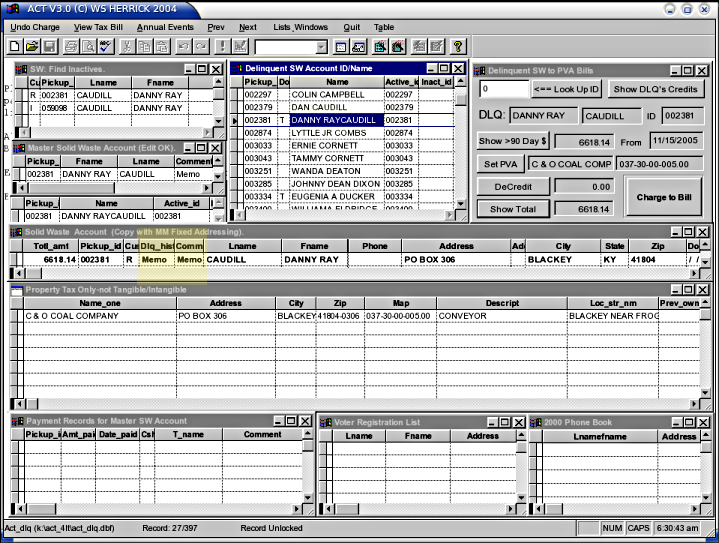
If you click on the word Memo, you will see the delinquency history for
the account you just processed.
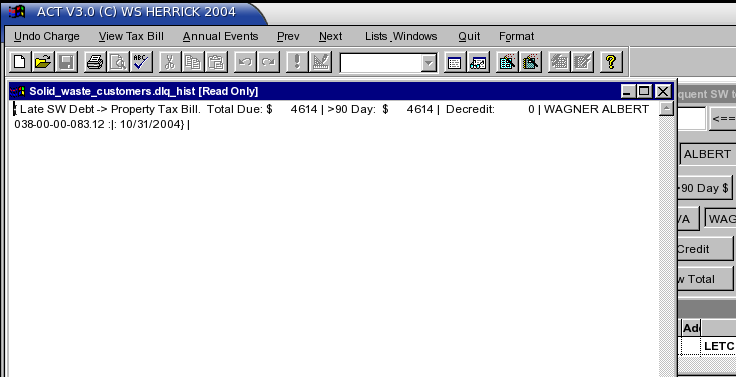
Look up ID
The Lookup is informational, and this is NOT the
place to set debts or tag a PVA Bill. Use the look up to check
out related accounts for PVA records, Amnesty Credits, etc, but be sure
to return to your original Delinquent SW Account record in the top
middle window before you use the form or menu to alter data.
Enter an account number in the field to the left of the Look Up ID
button, then press the button. All the related records for the
account you entered will be displayed.
If a delinquent account has the wrong account number, edit the value in
the Pickup_ID field to correct it: click back in the Delinquent SW Account ID/NAME list
window, and there find the offending client, edit the Pickup_ID field
for that client in the Delinquent SW
Account ID/NAME list, and fix the ID #.
DO
NOT use the Delinquent
SW to PVA Bills form
or it's buttons to tag things when you are just Looking Up IDs.
Only
use the form's buttons when you have the right Delinquent customer
showing in the Delinquent SW Account ID/NAME list.
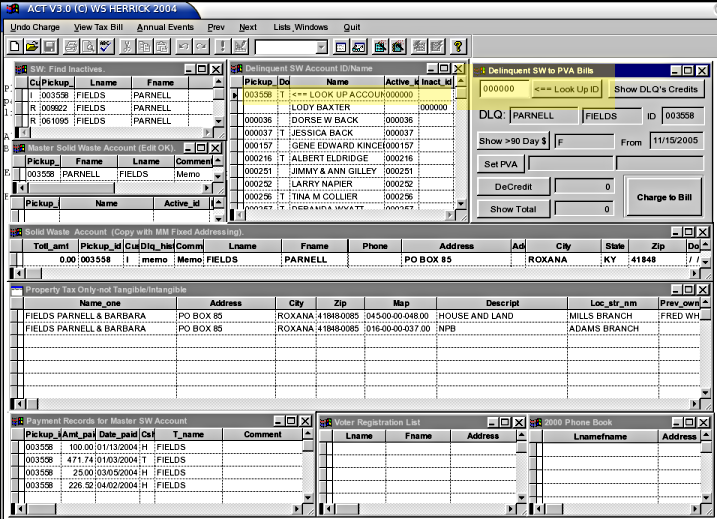
The other windows are:
SW: Find Inactives
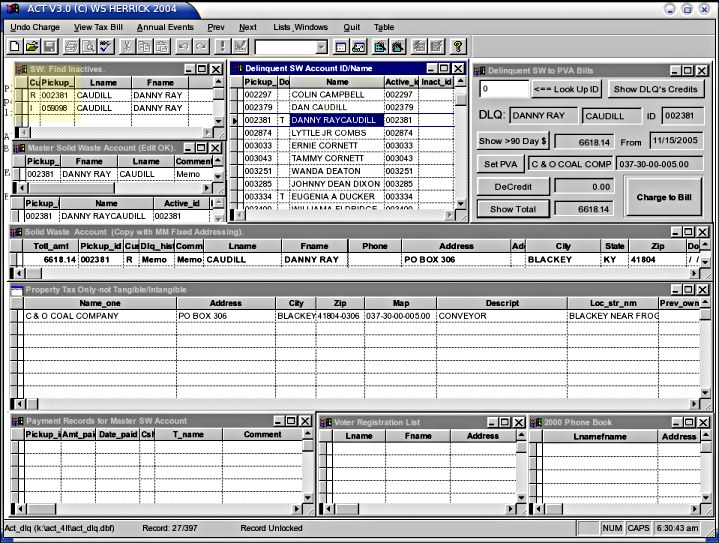
Shows SW accounts by both names (last+first). Look here to see
the Inactive/Active status and account #'s. If you see a second
account you can use the Look Up ID button on the form to check out the
account # to see if it has an outstanding balance, an amnesty
credit, or any Comments. This is detailed below.
Please Note: This Lookup is informational, and this is NOT the
place to set debts or tag a PVA Bill. In the event that
the Delinquent SW Account
ID/NAME list ID number is wrong, or points to the Inactive
account, click back in the Delinquent
SW Account ID/NAME list window, and there find the offending
client, EDIT THE RECORD FOR THAT CLIENT in the Delinquent SW Account ID/NAME list,
and fix the ID #.
DO
NOT use the Delinquent
SW to PVA Bills form or it's buttons to tag things when you are
just Looking Up IDs. Only use the form's buttons when you have
the right Delinquent customer showing in the Delinquent SW Account ID/NAME list.
Master Solid Waste Account
Shows the current Solid Waste record for the ID# of the current Delinquent SW Account ID/NAME
record. The Comment field may have useful information.
Click 2x on it to read the comments.
NOI'd
Shows the Name and Account # that received a Notice of Violation.
This is just for confirmation, but should you fail to see the same
value as in the Delinquent SW Account
ID/NAME list, there is an error and you need to investigate it
before tagging any debts.
Solid Waste Account (Copy with MM Fixed Addressing)
Shows a recent copy of the Master Solid Waste accounts with Mail Man
corrected addresses-these match better in street name comparisons and
are used to locate PVA records by address.
Property Tax Only -Not Tangible/Intangible
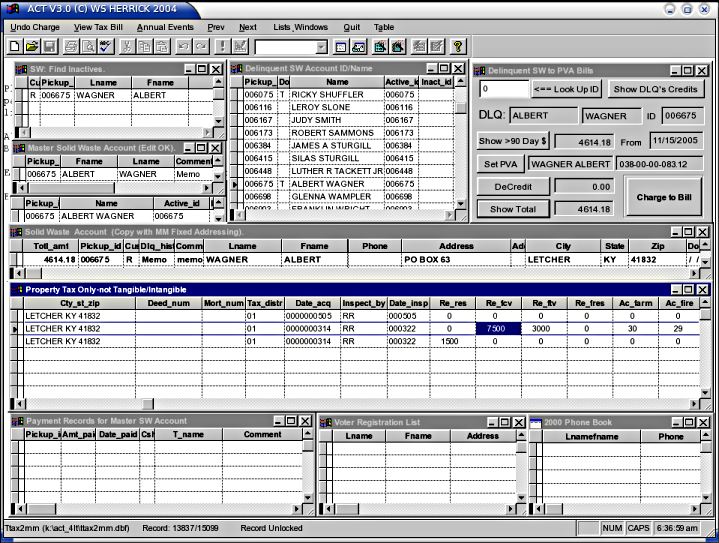
Shows the current Complete TRIM record from the PVA's O_TAX___.DAT
file. This is a copy of the PVA's account, and much data is made
visible by moving the window's bottom slider to the right. The
valuations are about 1/4 of the way across the record, choose the
largest if you are presented with a choice of PVA records to tag.
Only the four columns that start with Re_
have values of consquence here.
Payment Records for Master SW Account
Show this year's payment records to determine the "good faith effort to
pay".
Voter Registration List
Records listed here share the same mailing address as the Property Tax
record-you may find the SW debtor's name here, corroborating the link
to the SW account.
2000 Phone Book
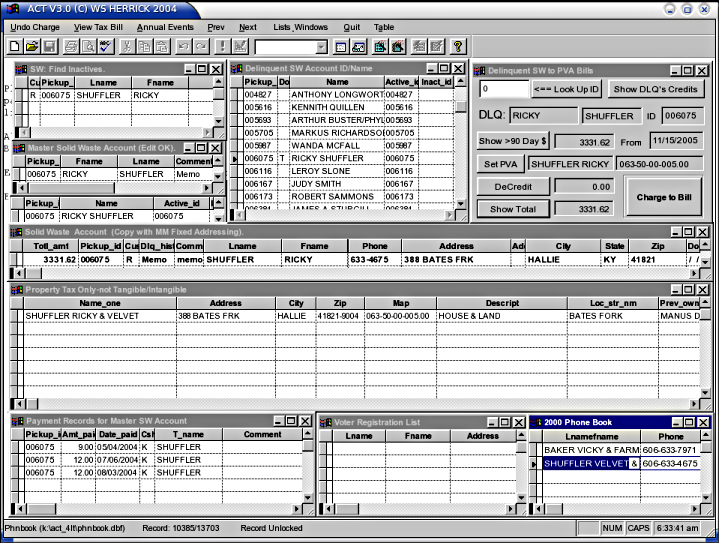
Like the Voter list, records here add individual names to
corroborate the link from the SW account to the PVA account.
The Two Windows Not Shown
Show the results of the AmnestyCredit record search, and the PVA
Tax bill as printed to the TRIM spool file. The first window
comes up when you click on the Show
DLQ Credits button and covers the Delinquent SW to PVA Bills
form. While open, it shows all credits since 1997 (or your start
of ACT record keeping) sorted by amount. If the SW customer has
ever received a credit to the account ID shown in the Delinquent SW Account ID/NAME list,
that credit will be listed. Amnesty credits tend to be large and
will sort to the top. Verify the Amnesty credit once you've
located a likely credit record by checking the Amnesty Receipt paper
file. Once you'e made the determination on the amnesty
credit, highlight the correct record in the credit record &
close the window to reveal the data form. Click on the
DeCredit button to charge the amnesty credit to the Delinquent
account.
At Press Time, no entry is made in the Master SW accounts to reflect
this charge-you must make an invoice to each account you DeCredit.
The Menu
You can use the menu UnCharge button to clear a mistaken
charge. Tag the Delinquent record first, then click UnCharge.
Use the View Tax Bill button to show any matching tax bill from the
TRIM print run spool file. Not all PVA accounts are billed, so
you may meet the occaision where no bill is being generated.
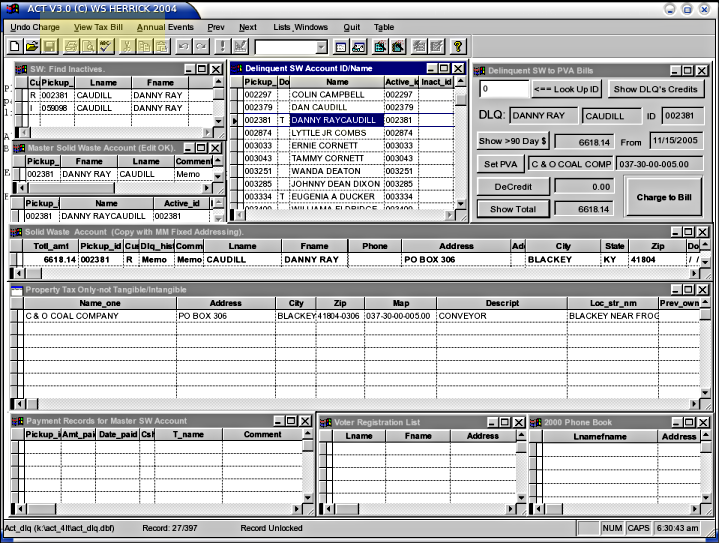
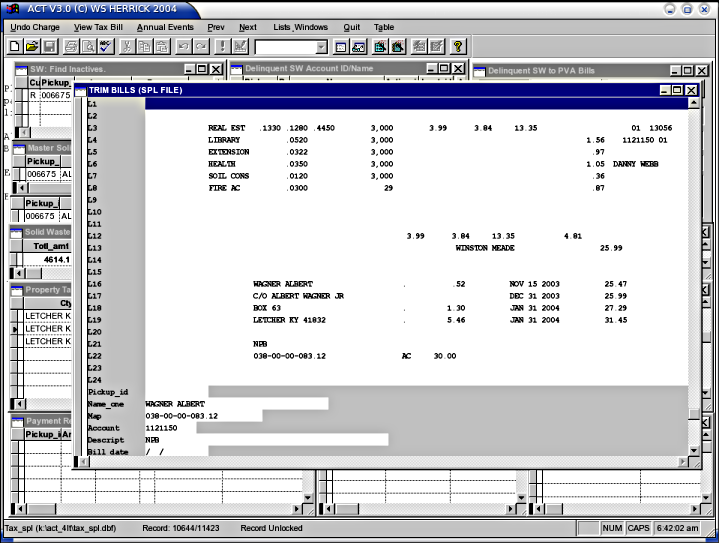
Annual Events is largely described in another document,
Act_Train_TRIM.html.
Prev/Next move you up or down in a list.
List & Windows offers a menu line for each window so you can
re-open one in case you close it.
Quit quits.